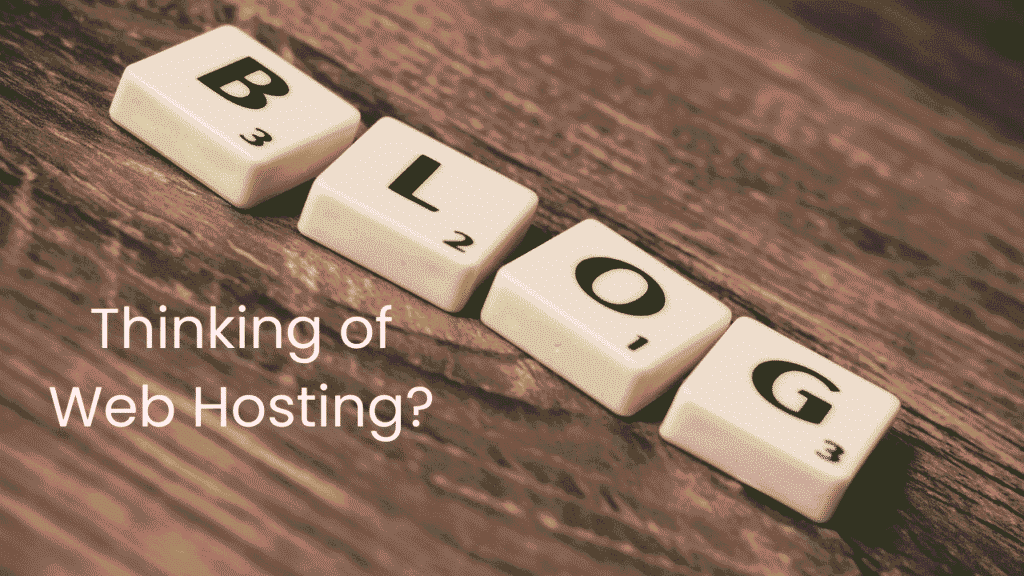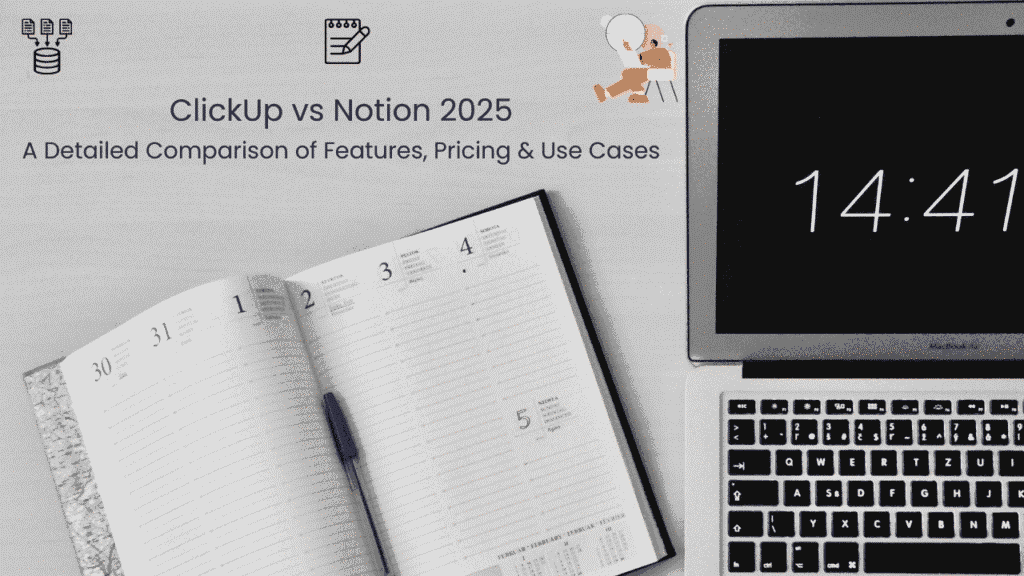Grammarly has become the world’s most popular writing assistant, but many people don’t realize you can access most of its powerful features without paying a dime. Whether you’re a student, blogger, or professional writer, Grammarly Free can significantly improve your writing.
In this complete guide, we’ll show you exactly how to use Grammarly for free—from installation to advanced tips that maximize the free version’s potential.
What You Get with Grammarly Free
Before we dive in, here’s what the free version offers:
✅ Basic Grammar Checking – 150+ common grammar rules
✅ Spelling Corrections – Advanced spell check
✅ Punctuation Fixes – Commas, periods, quotation marks
✅ Conciseness Suggestions – Removing wordiness
✅ Tone Detection – Understand how your writing comes across
✅ Browser Extension – Works across the web
✅ Mobile Keyboard – iOS and Android apps
Step-by-Step: Getting Started with Grammarly Free
Step 1: Create Your Free Account
- Visit Grammarly.com
- Click “Get Grammarly It’s Free”
- Sign up with Google, Facebook, or email
- No credit card required
Step 2: Install Browser Extension
- After signing up, download the browser extension
- Available for Chrome, Firefox, Safari, and Edge
- The extension works automatically on most websites
Step 3: Start Using Grammarly
- The extension will highlight errors in red as you type
- Click highlighted words to see suggestions
- Apply fixes with one click
Where Grammarly Free Works
1. Web Browsers
- Gmail, Google Docs, social media, and most text fields
- Works seamlessly across 500,000+ websites
2. Microsoft Office
- Download the free Grammarly for Microsoft Office add-in
- Works with Word and Outlook
3. Mobile Devices
- Free Grammarly keyboard for iOS and Android
- Works in any app where you type
4. Standalone Editor
- Use Grammarly’s online editor at app.grammarly.com
- Copy and paste text for instant checking
Maximizing Grammarly Free: Pro Tips
1. Use the Online Editor First
Write longer pieces in Grammarly’s online editor first, then copy to your final destination. This ensures you catch all errors.
2. Enable All Free Features
In your Grammarly settings, ensure these are enabled:
- Grammar
- Spelling
- Punctuation
- Conciseness
3. Understand the Limitations
Grammarly Free won’t catch:
- Advanced grammar issues
- Vocabulary enhancements
- Plagiarism detection
- Genre-specific writing styles
For more advanced writing assistance, check out our comparison of Grammarly vs ProWritingAid to see all your options.
Common Free vs Premium Questions
❓ What’s the difference between Free and Premium?
Free: Basic grammar, spelling, punctuation
Premium: Advanced grammar, style suggestions, vocabulary enhancements, plagiarism detection
❓ Is Grammarly Free safe to use?
Yes! Grammarly uses bank-level encryption and doesn’t claim ownership of your content.
❓ Can I use Grammarly Free forever?
Absolutely—there’s no time limit on the free version.
❓ Does Grammarly Free work offline?
The browser extension requires internet, but the mobile keyboard works offline.
Advanced Free Usage Strategies
1. Combine with Other Free Tools
Use Grammarly alongside:
- Hemingway Editor (for readability)
- Google Docs built-in suggestions
- LanguageTool (for additional grammar checking)
2. Set Writing Goals
In the online editor, use the goal-setting feature to get more targeted suggestions for your specific writing type.
3. Learn from Patterns
Pay attention to the mistakes Grammarly consistently catches—this helps you improve your writing skills over time.
If you’re interested in other free productivity tools, you might like our guide to free software for building a website.
Troubleshooting Common Issues
Problem: Grammarly not working in Google Docs
Solution: Ensure you have the Grammarly for Google Docs extension installed separately.
Problem: Extension not showing suggestions
Solution: Refresh the page or restart your browser.
Problem: Mobile keyboard not appearing
Solution: Go to your phone’s settings > Languages & Input > enable Grammarly keyboard.
Conclusion: Is Grammarly Free Worth It?
For most users: ABSOLUTELY.
Grammarly Free catches the majority of common writing errors and works seamlessly across your digital life. The browser extension alone is worth the installation.
When to consider Premium:
If you write professionally, academically, or need advanced style suggestions, the Premium upgrade might be worthwhile. But for everyday writing, the free version is incredibly powerful.
Ready to start?
Visit Grammarly.com and create your free account today. Within minutes, you’ll be writing with more confidence and clarity.